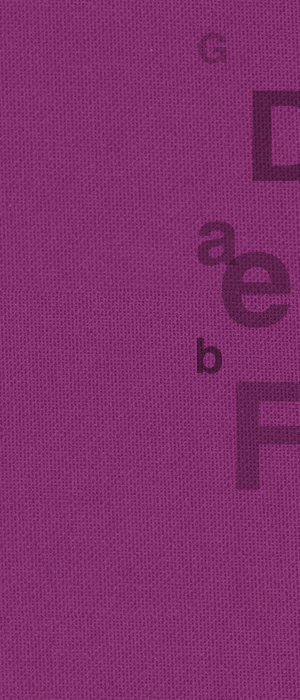
Recommended browser: Mozilla Firefox
HELP FOR SEARCHING
HELP FOR SUBMITTING TITLES
- Submitting titles
- Logging in
- Requesting a user name and password
- What may you submit?
- Adding a title
- Type of publication
- Year
- Author
- Bibliographic description
- Other information/summary
- Keywords
- Add file
- URL
- Saving a bibliographic description
- List of submitted publications
- Correcting submitted publications
- Removing submitted publications
- Overview of keywords
Simple search
The search screen on the start page (home/search) allows you to carry out simple search queries in all fields of the database simultaneously. Enter the word or words you are searching for and click the "search" button.
Wildcard use
You can use an asterisk (*) to search for different forms of a word. This character can be placed at the end of a word or inside a word. In a word, one asterisk represents 1 letter while 2 successive asterisks represent two or more unknown letters. An asterisk cannot be placed at the beginning of a word, except in advanced searches in author and keyword fields.
Searching for phrases
You can search for phrases by placing words that should follow one after the other within double quotation marks, " ".
Advanced search
The advanced search option allows you to enter your search query for each field of the database and to also search in a combination of fields. To do so, click on "advanced search" below the simple search screen. You can access the Advanced Search screen without the mouse by using the following keyboard shortcuts (Alt+a for Internet Explorer or Shift+Alt+a for Mozilla Firefox). This screen displays all fields that contain an item in the database. You can specify your search query by searching in one of these fields or in a combination of fields. The "year" field indicates the year in which a publication appeared. The "author" field indicates the author of a publication on onomastics.
Searching for an author
You can search for an author in two ways. In both cases, you first need to fill in the author's name in the "author" field. If you choose "Search in bibliography", you will search for the author's name in all titles of the bibliography. If you select "Search in author thesaurus", the search results will contain records from the author thesaurus in which your search query appears. When you click on an item in this list you will see the information in the author record. Below this information is a link to all publications relating to this author record.
Searching for a keyword
You can search for a keyword in two ways. In both cases, you need to fill in the "keyword" field. If you choose "Search in bibliography", you will search for a keyword in the bibliography list. If you select "Search in keyword thesaurus", the search results will contain records from the keyword thesaurus in which your search query appears. When you click on an item in this list, you will see the information in the keyword record. Below this information is a link to all publications relating to this keyword record. The keyword system is very comprehensive, but the number of keywords assigned to an item is limited. It is therefore advisable to also enter a search query via the simple search option. An overview of all keywords can be found at the end of this text.
Searching for reviews
If you choose "Review"" in the types of publication list, the search results will only contain reviews from secondary literature, i.e. reviews from scientific publications relating to onomastics. Relevant reviews from primary literature (novels, plays, poem collections, etc.) are not included in the database.
Search results
The words you searched for are highlighted in blue in the search results. When you click on a title you will see all fields relating to the item along with the words that have been found (which are highlighted). If you searched for two or more words, the search results will contain the titles in which all of these words appear and those in which only a few words or a single word appear. These last results are displayed at the bottom of the list that is sorted according to relevance.
Icon legend
 |
Book |  |
Article from book |
 |
Journal or series |  |
Article from journal |
 |
Special issue of a journal |  |
Article from website |
 |
CD or DVD |  |
Review |
 |
Website |
Sorting results
The search results are sorted according to relevance (based on the number of times the search terms occur in the found items). You can also sort the results according to the author (ascending from A to Z, or descending from Z to A), or according to the year (chronologically or in reverse chronological order). To do so, simply click on the word "author" or "year". You can then change the sort order from ascending to descending and vice-versa by clicking the triangle that then appears to the right of that word.
Searching within search results
You can use the field under "Search in result" if you wish to continue searching within the found search results. This allows you to search for words in all fields of the found search results. If you wish to search in a single field for an item, you must submit a new search query using the advanced search option.
Displaying the number of results
Ten titles are displayed in each screen by default. By clicking on the numbers 20, 50, or 100 alongside "Search results per page", you can display the corresponding number of results on each page. You can browse to the next and previous pages below the displayed search results.
Publication details
The following details about the publication in question are displayed when you click on a title. Type of publication, Year, Authors, Bibliographic description (featuring the complete title description of the publication, including the author and year as these appear in the publication), Other information/summary (including the titles of the discussed novels), Keywords, Document and URL. The "Document" field indicates whether a digital file with the full text of the described publication is already present in the database. The "URL" field specifies the web address (if present) where the complete text of the publication can be found in a digital format.
Shortcut keys
You can avoid using the mouse by checking whether letters are underlined or written in bold. If they are, you can perform advanced searches by pressing the keyboard shortcut Alt+a (Internet Explorer) or Shift+Alt+a (Mozilla Firefox). To return to the start screen, simply press Alt+h (Internet Explorer) or Shift+Alt+h (Mozilla Firefox).
Submitting titles
Logging in
You need to log in first in order to submit titles to the database. You can do so by clicking "login" at the top of the screen. The system will then ask you to enter your user name and password. Once you have entered these, click the red "login" button.
Requesting a user name and password
If you do not have a login name or password yet, you can submit a request by sending an e-mail to the Editorial Board. Ensure you specify your name, the name and address of the organisation you work for or your personal address (street, city, country), and describe the area in which you wish to enter titles in the bibliography: for which country, which language and which aspect of the domain. The Editorial Board will review your request. If it is approved, the Editorial Board will ask the Administrator of the bibliography to assign the necessary rights to you. The Administrator will then e-mail the required information to you.
What may you submit?
A user name and password allow you to submit titles personally and to modify these. You can add new authors to the author thesaurus, but cannot add new keywords to the keyword thesaurus. If you notice any mistakes in existing details, you can e-mail your improvement proposals to the Editorial Board.
Adding a title
Once you have logged in, click on "add publication" at the top of the screen. The input screen that appears comprises three steps that you must complete in the specified order. Below are more detailed instructions for each field that can be filled in.
Type of publication
You can select the type of publication you wish to submit via the drop-down button. Once you have made a choice, instructions on how to enter that specific type of publication will appear. Only the fields that have to be filled in for that specific type will be visible. You can choose from the following types:
Book
Journal or series
Special issue of a journal
CD/DVD
Website
Article from book
Article from journal
Article from website
Review
If you select Book, Journal or series, CD/DVD or Website, the relevant instructions will appear above the fields that have to be filled in. If you choose one of the other types, you will be notified that you can add the title by browsing to the description of the book, journal or website. If this title does not appear in the bibliography yet, you must personally add it first. Once the title is in the bibliography, you can search for it (e.g. Names. A Journal of Onomastics) and click on the bibliographic description so that all details for this title are displayed on screen. In the bibliographic description you will see the options "Add review", "Add article" and "Add special issue". When you click on the desired type, you will open the corresponding form. The submitted title is then automatically linked to the book, journal or website to which it belongs. (Once you are familiar with this procedure, you can of course go directly to the title in question in order to add a new review or article.)
Year
In the "Year" field you can fill in the year in which the publication appeared. Any comments about the publication date can be added in other fields. This field is used as a sorting field and must be filled in as simply as possible. The options are listed in grey above the field.
Author
The instructions that appear in grey above the "Author" field must also be followed. This field is also used for sorting material. The author's name that must be filled in is the standard name for the relevant author (full name, including his or her age and other information if possible). If the author uses a different name form in the relevant publication, you can include it in other fields (e.g. the first name William in the standard name ("author" field) and Bill in the publication ("Bibliographic description" field).
If you fill in the first letters of the author?s surname, a list featuring all authors already included in the author thesaurus will appear in the "index of authors" field below. You can verify whether the correct person is already in there by clicking on a name once and then clicking on "author information" to the right of the field.
Once you have found the person you were looking for, click on his or her name once. The relevant name will appear in the "author" field. Then click on the "Add" field, which will ensure that this author's name is actually added as the author of this publication. Authors added in this manner will appear in the "existing authors" field. Co-authors can be added in the same way.
If an author is not included in the author thesaurus yet, you enter the standard name in the "author" field. If you then click "Add", the system will ask you to fill in a form containing further information about the author in question. You only have to fill in these fields if you have the relevant information at your disposal and are certain that it is trustworthy. In practice, you will usually only have to click the red "send" button at the bottom right. You will then return to the form for the title. Once you have filled in the author or authors, click the red "continue" button to proceed to the following step.
Bibliographic description
In the "Bibliographic description" field, you can enter the bibliographic description according to the example provided in grey above the field. Start with the author's name (first the surname and then the first name or initials) as it appears in the publication. (Since you entered the standard name in the "author" field, the bibliographic description will be sorted according to that standard name. The form of the name in the "Bibliographic description" field does not have any effect on sorting and can therefore correspond to the form in the publication literally, even if it is "strange".). The title and information about the publisher, place of publication and the publication year, etc. then follow.
Other information/summary
In the "Other information/summary"" field, you can enter all possible information that may be beneficial for users of the bibliography, such as the ISBN number. The Editorial Board kindly requests you to include an English translation of the publication's title here (in the event of a non-English publication) and summaries of the publication in available languages.
Keywords
The "keywords" field is used to sort the material. If you fill in the first letters of a keyword, a list featuring all keywords already included in the keyword thesaurus will appear in the "index of keywords" field below. You can verify whether you have the correct keyword by clicking on a keyword once and then clicking on "keyword information" to the right of the field.
Once you have found the correct keyword, click on it once. The name will appear in the "keywords" field. Then click on the "Add" field, which will ensure that this keyword is actually added as a keyword for this publication. Keywords added in this manner will appear in the "existing keywords" field. This allows more keywords to be added. You are not authorised to personally create new keywords. If you have any proposals for new keywords, please e-mail them to the Editorial Board. Cf. the keyword categories listed below this help text. Once you have filled in the desired keyword, click the red "continue" button to proceed to the following step.
Add file
You can use the "Add file" field if you are the author of the publication you are describing and wish to make this publication available in a digital format. Consider, for example, a PDF version of the published article or book, or the PDF of the last version for publication. The Editorial Board emphasises that you must ensure you are authorised to actually make the file available. You are responsible for taking care of any copyright-related aspects. If you wish to allow users to search through the file but prevent them from calling up or reading the file for the time being, you can specify until when this is the case by filling in the date from which they may do so.
URL
In the "URL" field, you can fill in the website address from where the submitted publication is available in a digital format. The address must start with "http" and must point to the actual text of the publication as precisely as possible. Once you have filled in the field, click on the "Add" field to the right. This will ensure that the URL is actually added. URLs added in this manner will appear in the "existing URLs" field. You will need to enter additional URLs if the publication is spread across more than one webpage.
Saving a bibliographic description
Once you have filled in all of the fields and have reached the end of step 3, click the red "send" button. The system will then show you all of the information that has been submitted and indicate that the title will be available in roughly 10 minutes to everyone who consults the bibliography. You can correct the submitted information by clicking on "edit contribution", which will open the form for this publication. If you wish to add another title that is largely identical to the publication that was just submitted, you can click the "copy contribution" button and continue adding the new title.
List of submitted publications
A list of all publications you personally submitted will appear when you click on "My publications" at the top of the screen.
Correcting submitted publications
When you have logged in, you can correct all publications that you personally submitted by calling up the bibliographic description thereof. To do so, you can use a specific search query (refer to the help text about searching) or the list in "My publications". You can choose the options "Edit" and "Copy" above the information immediately under "Publication data".
Removing submitted publications
The system does not allow you to remove submitted publications. Please notify the Editorial Board if you want an item to be removed.
Overview of keywords
Onomastic keywords
Countries (type in field "keywords": "Country - A" to view all countries starting with a- etc.)
Language (type in field "keywords": "Language - A" to view all languages starting with a- etc.)
Language family (type in field "keywords": "Language fam" to view all language families in the keyword system)
Onomastic keywords
| allonym | animal name | anthroponomasticon |
| anthroponomastics | anthroponym | anthroponymy |
| appellativisation | association | astronomical phenomena |
| baptism | bestowal | bibliography |
| brand-name | building | byname |
| choronym | Christian name | commercial name |
| connotation | cryptonym | data-collection |
| denominatum | denotation | deonomastics |
| deonym | deonymisation | dictionary |
| endonym | eponym | epotoponym |
| ethnonym | event | exonym |
| family name | fields, pastures and meadows | first name |
| fishing-places on rivers, etc. | forename | forests and woods |
| given name | glottonyms | grammar |
| group | hagionym | hipponym, hipponymy |
| history of onomastics | hodonym | hydronym |
| hypocoristic | inhabitant name | institution |
| last name | legal aspects | lexicography |
| lexicon | linguistic aspects | foreign place-names (linguistic treatment of) |
| literary onomastics | macrotoponym | major name |
| metageographical phenomena | methodology | metronym |
| microtoponym | minor name | morphology |
| name bearer | namegiver | namegiving |
| landforms and relief (names relating to) | water-features (names relating to) | naming |
| nickname | nomination | odonym |
| onomasticon | onymic landscape | onymisation |
| oronym | orthography | ?other names? |
| patronym | personal name | pet name |
| phonology | place-name | plant (individual plant) |
| policy | product name | proprialisation |
| properhood | pseudonym | psychoonomastics |
| reference | report | route name |
| saint's name | semantics | settlement name |
| socioonomastics | standardization of names | statistics |
| street name | surname | surveys |
| syntax | teaching | terminology |
| textlinguistics | theonym | theory |
| toponomasticon | toponomastics | toponym |
| toponymy | variant | vehicles |
| works of art | zoonym |
Countries
The list of countries consist of the 192 member states of the United Nations
| Afghanistan | Åland Islands | Albania |
| Algeria | American Samoa | Andorra |
| Angola | Anguilla | Antigua and Barbuda |
| Argentina | Armenia | Aruba |
| Australia | Austria | Azerbaijan |
| Bahamas | Bahrain | Bangladesh |
| Barbados | Belarus | Belgium |
| Belize | Benin | Bermuda |
| Bhutan | Bolivia | Bosnia and Herzegovina |
| Botswana | Brazil | British Virgin Islands |
| Brunei Darussalam | Bulgaria | Burkina Faso |
| Burundi | Cambodia | Cameroon |
| Canada | Cape Verde | Cayman Islands |
| Central African Republic | Chad | Channel Islands |
| Chile | China | Hong Kong Special Administrative Region of China |
| Macao Special Administrative Region of China |
Colombia | Comoros |
| Congo | Cook Islands | Costa Rica |
| Cote d'Ivoire | Croatia | Cuba |
| Cyprus | Czech Republic | Democratic People's Republic of Korea |
| Democratic Republic of the Congo | Denmark | Djibouti |
| Dominica | Dominican Republic | Ecuador |
| Egypt | El Salvador | Equatorial Guinea |
| Eritrea | Estonia | Ethiopia |
| Faeroe Islands | Falkland Islands (Malvinas) | Fiji |
| Finland | France | French Guiana |
| French Polynesia | Gabon | Gambia |
| Georgia | Germany | Ghana |
| Gibraltar | Greece | Greenland |
| Grenada | Guadeloupe | Guam |
| Guatemala | Guernsey | Guinea |
| Guinea-Bissau | Guyana | Haiti |
| Holy See | Honduras | Hungary |
| Iceland | India | Indonesia |
| Iran, Islamic Republic of | Iraq | Ireland |
| Isle of Man | Israel | Italy |
| Jamaica | Japan | Jersey |
| Jordan | Kazakhstan | Kenya |
| Kiribati | Kuwait | Kyrgyzstan |
| Lao People's Democratic Republic | Latvia | Lebanon |
| Lesotho | Liberia | Libyan Arab Jamahiriya |
| Liechtenstein | Lithuania | Luxembourg |
| Madagascar | Malawi | Malaysia |
| Maldives | Mali | Malta |
| Marshall Islands | Martinique | Mauritania |
| Mauritius | Mayotte | Mexico |
| Micronesia, Federated States of | Moldova | Monaco |
| Mongolia | Montenegro | Montserrat |
| Morocco | Mozambique | Myanmar |
| Namibia | Nauru | Nepal |
| Netherlands | Netherlands Antilles | New Caledonia |
| New Zealand | Nicaragua | Niger |
| Nigeria | Niue | Norfolk Island |
| Northern Mariana Islands | Norway | Occupied Palestinian Territory |
| Oman | Pakistan | Palau |
| Panama | Papua New Guinea | Paraguay |
| Peru | Philippines | Pitcairn |
| Poland | Portugal | Puerto Rico |
| Qatar | Republic of Korea | Réunion |
| Romania | Russian Federation | Rwanda |
| Saint-Barthelemy | Saint Helena | Saint Kitts and Nevis |
| Saint Lucia | Saint-Martin (French part) | Saint Pierre and Miquelon |
| Saint Vincent and the Grenadines | Samoa | San Marino |
| Sao Tome and Principe | Saudi Arabia | Senegal |
| Serbia | Seychelles | Sierra Leone |
| Singapore | Slovakia | Slovenia |
| Solomon Islands | Somalia | South Africa |
| Spain | Sri Lanka | Sudan |
| Suriname | Svalbard and Jan Mayen Islands | Swaziland |
| Sweden | Switzerland | Syrian Arab Republic |
| Tajikistan | Thailand | The former Yugoslav Republic of Macedonia |
| Timor-Leste | Togo | Tokelau |
| Tonga | Trinidad and Tobago | Tunisia |
| Turkey | Turkmenistan | Turks and Caicos Islands |
| Tuvalu | Uganda | Ukraine |
| United Arab Emirates | United Kingdom of Great Britain and Northern Ireland |
United Republic of Tanzania |
| United States of America | United States Virgin Islands | Uruguay |
| Uzbekistan | Vanuatu | Venezuela (Bolivarian Republic of) |
| Viet Nam | Wallis and Futuna Islands | Western Sahara |
| Yemen | Zambia | Zimbabwe |
Languages
A language list is problematic for all sorts of reasons (what is a language as opposed to a dialect? what political dimensions might there be to the naming? which name shall we use?). For practical reasons we took the ISO 639 list of languages.
| Afan (Oromo) | Cambodian | Greenlandic | Kinyarwanda | Nepali | Setswana | Tonga |
| Afar | Catalan | Guarani | Kirghiz | Norwegian | Shona | Tsonga |
| Afrikaans | Chinese | Gujarati | Kurundi | Occitan | Sindhi | Turkish |
| Albanian | Corsican | Hausa | Korean | Oriya | Singhalese | Turkmen |
| Amharic | Croatian | Hebrew | Kurdish | Pashto;Pushto | Siswati | Twi |
| Arabic | Czech | Hindi | Laothian | Persian (Farsi) | Slovak | Uigur |
| Armenian | Danish | Hungarian | Latin | Polish | Slovenian | Ukrainian |
| Assamese | Dutch | Icelandic | Latvian;Lettish | Portuguese | Somali | Urdu |
| Aymara | English | Indonesian | Lingala | Punjabi | Spanish | Uzbek |
| Azerbaijani | Esperanto | Interlingua | Lithuanian | Quechua | Sundanese | Vietnamese |
| Bashkir | Estonian | Interlingue | Macedonian | Rhaeto-Romance | Swahili | Volapuk |
| Basque | Faroese | Inuktitut | Malagasy | Romanian | Swedish | Welsh |
| Bengali; Bangla | Fiji | Inupiak | Malay | Russian | Tagalog | Wolof |
| Bhutani | Finnish | Irish | Malayalam | Samoan | Tajik | Xhosa |
| Bihari | French | Italian | Maltese | Sangho | Tamil | Yiddish |
| Bislama | Frisian | Japanese | Maori | Sanskrit | Tatar | Yoruba |
| Breton | Galician | Javanese | Marathi | Scots Gaelic | Telugu | Zhuang |
| Bulgarian | Georgian | Kannada | Moldavian | Serbian | Thai | Zulu |
| Burmese | German | Kashmiri | Mongolian | Serbo-Croatian | Tibetan |
Language families
| Amerindian | Asian | Baltic |
| Celtic | Dravidian | Eskimo |
| Finno-Ugric | Germanic | Hamitic |
| Ibero-Caucasian | Indian | International Aux. |
| Iranian | Negro-African | Oceanic/Indonesian |
| Romance | Semitic | Slavic |
| Turkic/Altaic |
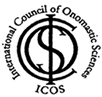
 copyright (c)
copyright (c)